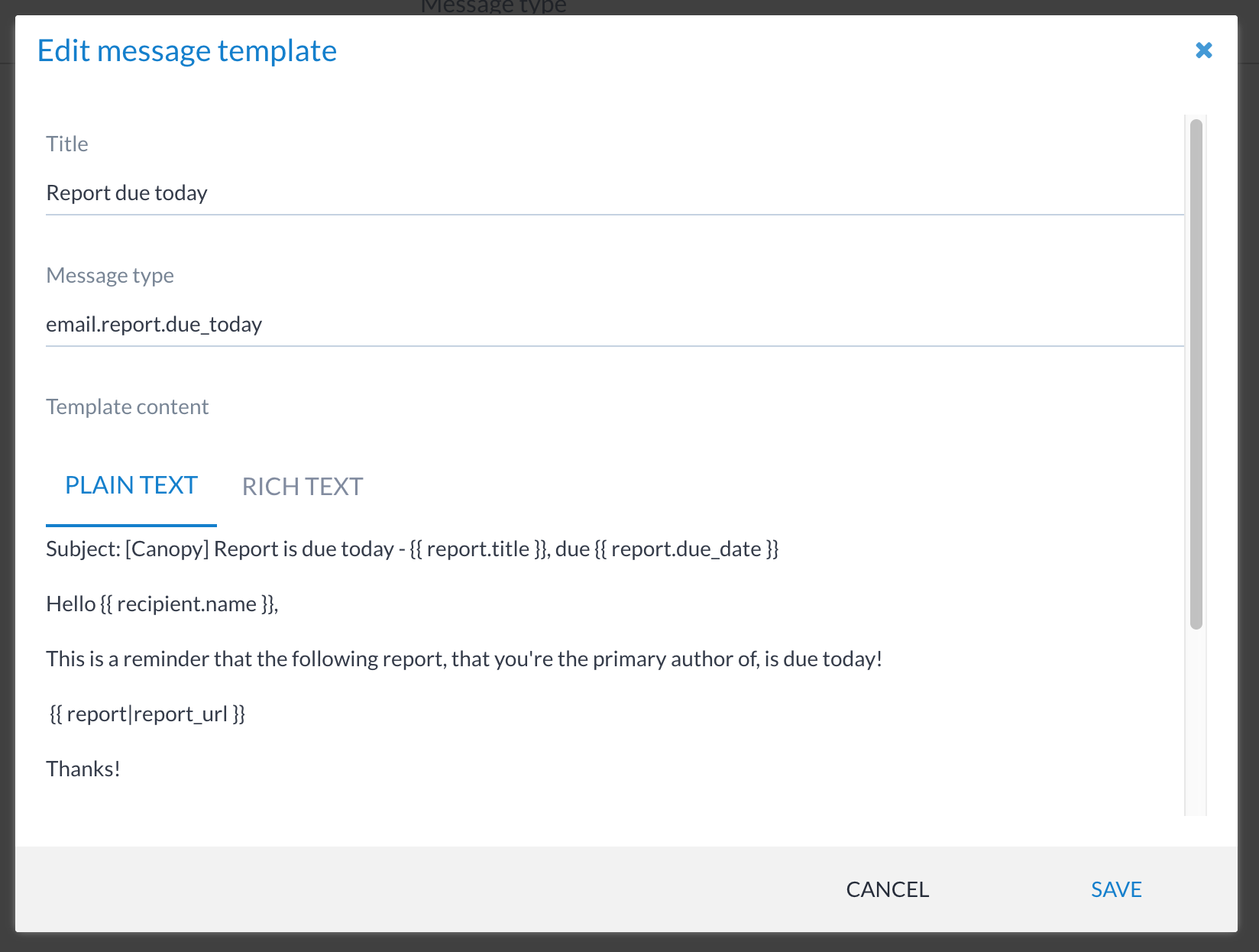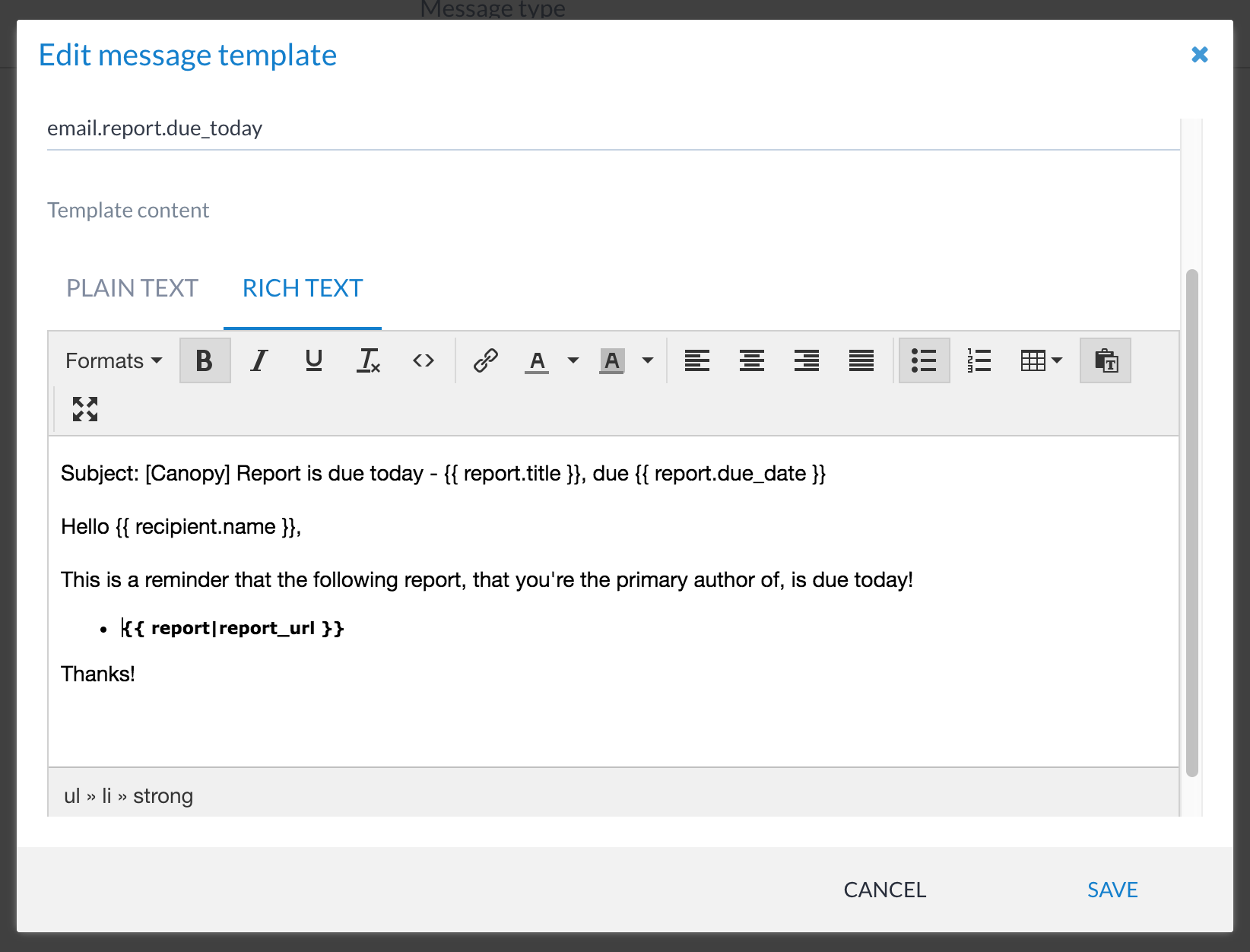Message templates¶
The message template system allows you to build custom templates for in-app notifications and emails sent by Canopy. Canopy uses a subset of the Jinja2 templating language for building dynamic content in the messages.
Configuration¶
A message template takes the following values:
Title
Message type
Template content: plain text and/or rich text (HTML)
A number of default message templates are shipped with Canopy, which can be modified by Administrators and Technical Managers via the list at Templates → Messages.
The following screenshot shows a message template being edited for plain text content:
The following screenshot shows the rich text variant:
If you want to disable a particular message, add (DISABLED) to the
end of the template’s Message type. Message types are strings used to
look up templates. Therefore changing the text to something other than a
supported value will effectively disable it. However, we recommend using
a sensible tag to ensure it can be easily enabled again in the future.
Templating language¶
Message templates are written in the Jinja2 templating language. It allows for the dynamic replacement of variable strings with context-specific values, such as inserting a report lead author’s name, among other functions.
Context objects and their fields¶
The following table contains all context objects and their fields, which are available to templates.
Object field |
Type |
|---|---|
|
String |
|
String |
|
User object |
|
User object |
|
String |
|
String |
|
String |
|
String |
|
String |
|
String |
|
String |
|
String |
|
String |
|
List of asset objects for the finding |
|
String |
|
String |
|
String |
|
String |
|
List of example objects |
|
Finding rating string (Options: Critical, High, Medium, Low, Info) |
|
Finding status string (Options: Open, Partially Resolved, Resolved, Out-Of-Scope, False Positive) |
|
String |
|
String |
|
List of all findings |
|
List of asset objects for the phase |
|
Company object |
|
String |
|
Date |
|
List of finding objects for the phase |
|
Integer |
|
String |
|
String |
|
Project object |
|
String |
|
Date |
|
Contact object |
|
Date |
|
Phase status string (Options: New, Scheduled, Active, Completed, Suspended, Cancelled) |
|
User object |
|
String |
|
Integer |
|
Date and time |
|
String |
|
String |
|
Company object |
|
String |
|
Integer |
|
String |
|
String |
|
Project status string (Options: New, Scheduled, Active, Completed, Suspended, Cancelled) |
|
String |
|
String |
|
List of User Objects |
|
Date |
|
Integer |
|
User Object |
|
Project object |
|
String |
|
String |
|
String |
|
Date |
|
Phase object |
|
Date |
|
Date |
|
Integer |
|
String |
|
Statement of Work status string (New, Open, Pending, Won, Lost, Cancelled) |
|
String |
|
String |
|
String |
|
String |
|
String |
Custom fields can also be accessed as defined in Canopy on clients, projects, phases and findings, and will be output as strings.
Usage examples¶
To access a single field, for example the phase reference of the current phase, you can simply use the following syntax:
{{ phase.reference }}
The following example shows how to output a list of assets associated
with the phase for a message template linked to a phase (e.g.
email.phase_scheduled):
{% for asset in phase.assets %}
* {{asset.asset}}
{% endfor %}
The following example shows how one can output the assets associated
with all findings (e.g. email.phase_progress_update message
template):
{% for finding in phase.findings %}
* {{finding.title}} ({{finding.rating}} {{finding.status}})
{% for asset in finding.assets %}
* {{asset.asset}}
{% endfor %}
{% endfor %}
Email message templates¶
Currently all message templates are templates for email messages. This could change in the future.
This section covers topics specific to message templates for emails.
Email subject fields¶
The template for an email’s subject is defined by the first line of the message template, which starts with “Subject:”. That line and all subsequent empty lines are removed from the template to make the template for the email body. For example:
Subject: Update for phase {{phase.reference}}
Phase {{phase.title}} ({{phase.reference}}) is now {{phase.status}}.
For a phase with reference P-123, an email generated with the above template would have the following subject Update for phase P-123.
The last line of the template will be rendered to form the body of the email.
The subject can be specified in either the plain text or rich text content. When both are present, the former is used.
Plain text and rich text¶
If a message template has both plain text and rich text content, both will be rendered and included in the email. The version that the email recipient sees depends on their email client settings. See also the section on email subjects.
If only rich text content is specified, a default plain text message of
“This is an HTML email.” is included. This message can be customised
by changing the RICH_TEXT_EMAIL_PLAIN_TEXT_DEFAULT setting in
Canopy’s admin section. This setting is created the first time that an
email is sent with only rich text content.
Supported message templates¶
The message templates below are currently supported in Canopy.
Each section describes the use of the template, who the recipients of rendered messages are, and (importantly) the context data provided to the template when it is being rendered. If applicable, it also describes generated attachments.
Note
All email recipients can be modified by the user sending the email in the Canopy UI.
email.comment.new.report¶
The template for emails sent periodically to notify users of new comments on reports that they are involved with.
Recipients¶
A separate email is sent to all authors (including the lead author) of all reports for which there are new comments, excluding the comment author.
Context data¶
reportsList of reports on which there are new comments.
recipientUser profile of the recipient of the email.
email.phase_completed¶
A template for emails that are manually sent from the phase view UI, for Completed phases.
Recipients¶
To
Phase sponsor
All contacts associated with the phase
CC
Phase manager
Technical lead on the phase
The client’s account manager
Context data¶
phasePhase object from which the email is sent.
current_userUser profile of the Canopy user sending the email.
email.phase_progress_update¶
A template for emails that are manually sent from the phase view UI in Canopy, for Active phases.
Recipients¶
To
Phase sponsor
All contacts associated with the phase
CC
Phase manager
Technical lead on the phase
The client’s account manager
Context data¶
phasePhase object from which the email is sent.
current_userUser profile of the Canopy user sending the email.
email.phase_scheduled¶
A template for emails that are manually sent from the phase view UI in Canopy, for Scheduled phases.
Recipients¶
To
Phase sponsor
All contacts associated with the phase
CC
Phase manager
Technical lead on the phase
The client’s account manager
Context data¶
phasePhase object from which the email is sent.
current_userUser profile of the Canopy user sending the email.
email.phase_starting¶
A template for emails that are manually sent from the phase view UI in Canopy, for Active phases.
Recipients¶
To
Phase sponsor
All contacts associated with the phase
CC
Phase manager
Technical lead on the phase
The client’s account manager
Context data¶
phasePhase object from which the email is sent.
current_userUser profile of the Canopy user sending the email.
email.phase_suspended¶
A template for emails that are manually sent from the phase view UI in Canopy, for Suspended phases.
Recipients¶
To
Phase sponsor
All contacts associated with the phase
CC
Phase manager
Technical lead on the phase
The client’s account manager
Context data¶
phasePhase object from which the email is sent.
current_userUser profile of the Canopy user sending the email.
email.report.due_today¶
The template for emails sent to inform report lead authors of reports that are due on the day.
Recipients¶
To
Due report’s lead author.
Context data¶
reportReport that is due today.
recipientReport lead author’s user profile.
email.report.generated¶
The template for emails sent to inform report authors that a report has been generated.
Recipients¶
A separate email is sent to:
The Canopy user that initiated the report generation.
All Technical Managers of all phases included in the generated report.
Context data¶
reportReport that was generated.
recipientUser profile of the email recipient.
email.report.overdue¶
The template for emails sent periodically to notify lead authors of an overdue report.
Recipients¶
A separate email sent to the lead author of each overdue report.
Context data¶
reportReport that is overdue.
recipientReport lead author’s user profile.
email.report.overdue_summary.account_managers¶
The template for emails summarising overdue reports, sent periodically to account managers.
Recipients¶
The account manager of the client that will eventually receive the report.
Context data¶
reportsList of reports that are overdue.
recipientUser profile of the account manager of the report’s client.
email.report.overdue_summary.technical_managers¶
The template for emails summarising overdue reports, sent periodically to Technical Managers.
Recipients¶
A separate email is sent to each active Technical Manager Canopy user.
Context data¶
reportsList of reports that are overdue.
recipientUser profile of the recipient Technical Manager.
email.report.pr_required¶
The template for notification emails sent to potential report PR reviewers, when a report becomes available for review.
Recipients¶
A separate email is sent to each Canopy user who has been granted the PR reviewers role.
Context data¶
action_userUser profile of the user that requested the PR.
reportReport that is available for PR review.
recipientUser profile of the recipient reviewer.
email.report.qa_required¶
The template for notification emails sent to potential report QA reviewers, when a report becomes available for review.
Recipients¶
A separate email is sent to each Canopy user who has been granted the QA reviewers role.
Context data¶
action_userUser profile of the user that requested the PR.
reportReport that is available for QA review.
recipientUser profile of the recipient reviewer.
email.report.synced.distributionlist¶
The template for emails sent to contacts on a report’s distribution list, to notify that a report has been synced to a Canopy portal, and is available for download.
Recipients¶
A separate email is sent to each contact on a report’s distribution list, for each report that was synced to a Canopy portal.
Context data¶
reportReport that was synced to the portal.
portalPortal that the report was synced to.
recipientContact being notified of the available report.
email.report.workflow.*¶
Templates for emails sent a report’s workflow state changes. This applies to all of the following message template types:
email.report.workflow.accept_premail.report.workflow.accept_qaemail.report.workflow.approve_premail.report.workflow.cancelemail.report.workflow.completeemail.report.workflow.createemail.report.workflow.redo_premail.report.workflow.reject_premail.report.workflow.reject_qaemail.report.workflow.request_premail.report.workflow.request_qaemail.report.workflow.reset
Recipients¶
The lead author of the report that transitioned in its review workflow.
Context data¶
reportReport that transitioned.
action_userUser profile of the Canopy user that triggered the workflow transition.
recipientUser profile of the report’s lead author.
email.scheduler.new_assignment¶
The template for emails sent to Canopy users, to notify them of being assigned to project phase via the scheduler.
Recipients¶
The Canopy user that was assigned to project phase on the scheduler.
Context data¶
phaseProject phase that the recipient has been assigned to.
entrySchedule entry that was created.
Attachments¶
An iCalendar file, created from the schedule entry information, which the recipient can import into their calendar software.
email.scheduler.phase_updated¶
The template for emails sent to Canopy users, to notify them of the rescheduling of a scheduled phase or their assignment thereto.
Recipients¶
A separate email is sent to each Canopy user whose scheduled assignment changed because of the rescheduling.
Context data¶
phaseProject phase that the recipient has been assigned to.
entrySchedule entry that was created.
Attachments¶
An iCalendar file, created from the updated schedule entry information, which the recipient can import into their calendar software.
email.scheduler.project_updated¶
The template for emails sent to Canopy users, to notify them of the rescheduling of a scheduled project. This likely implies the rescheduling of associated project phases, and all user assignments to those project phases.
Recipients¶
A separate email is sent to each user that is assigned to any phase of the rescheduled project.
Context data¶
projectProject that was rescheduled.
entriesList of schedule entries for the user that was affected by rescheduling the project.
Attachments¶
An iCalendar file, created from the schedule entries, which the recipient can import into their calendar software.
email.sow.generated¶
The template for emails sent to inform interested users that a SoW has been generated.
Recipients¶
A separate email is sent to:
The Canopy user that initiated the SoW generation.
All Canopy users that have permissions on the SoW that was generated.
Context data¶
sowSoW that was generated.
recipientUser profile of the email recipient.
email.sow.synced.distributionlist¶
The template for emails sent to contacts on a SoW’s distribution list, to notify that a SoW has been synced to a Canopy portal, and is available for download.
Recipients¶
A separate email is sent to each contact on a SoW’s distribution list, for each SoW that was synced to a Canopy portal.
Context data¶
sowSoW that was synced to the portal.
portalPortal that the report was synced to.
recipientContact being notified of the available report.
Message template plugins¶
Canopy ships with the following plugins that can be used:
Plugin name |
Description |
Related documentation (where applicable) |
|---|---|---|
|
The email auto CC (and BCC) plugin allows users to set default CC/BCC email addresses, and optionally link these to message templates. This allows users to control default recipients of emails (e.g. notify your SOC when a test is due to start). |
For custom plugin development, see Writing plugins.