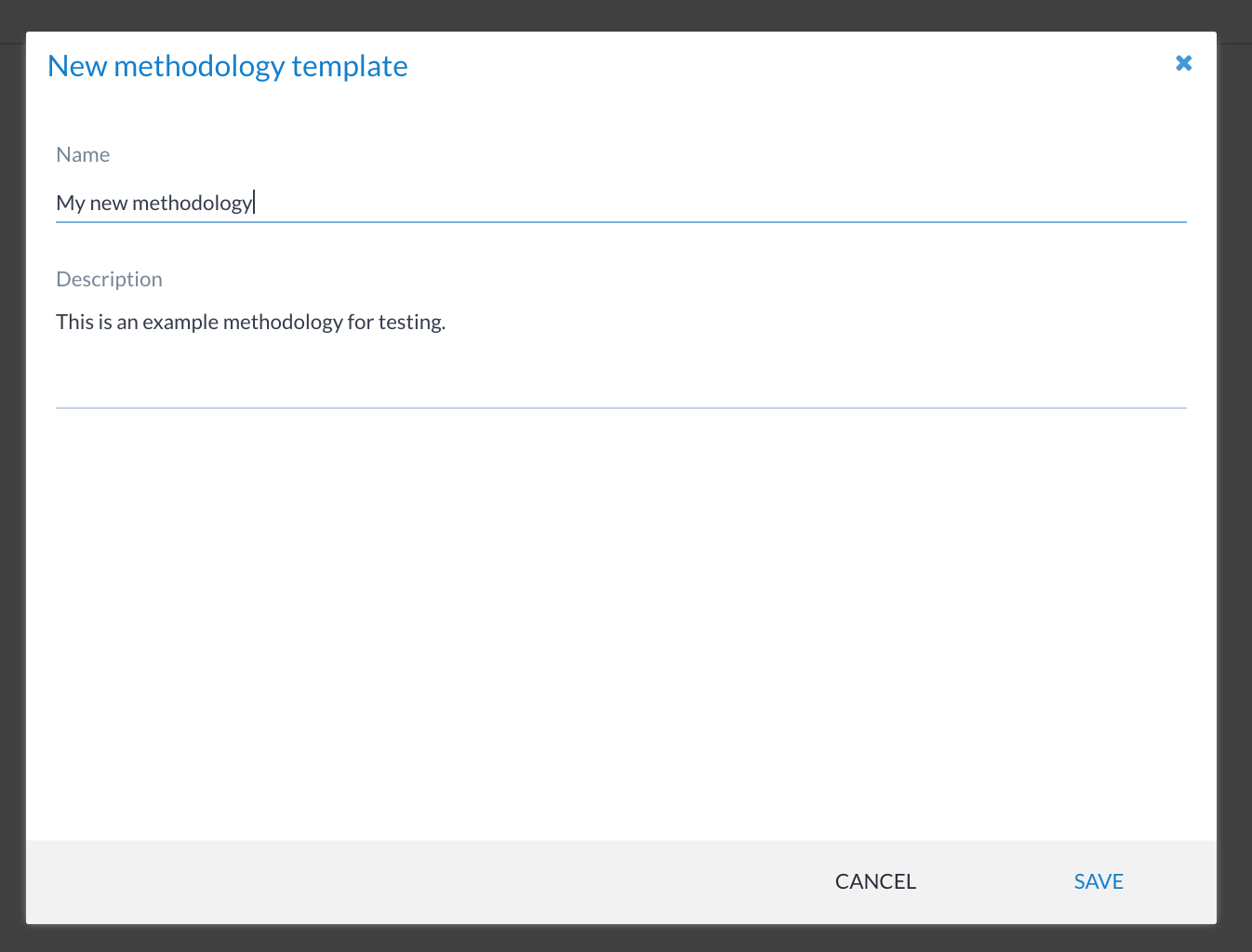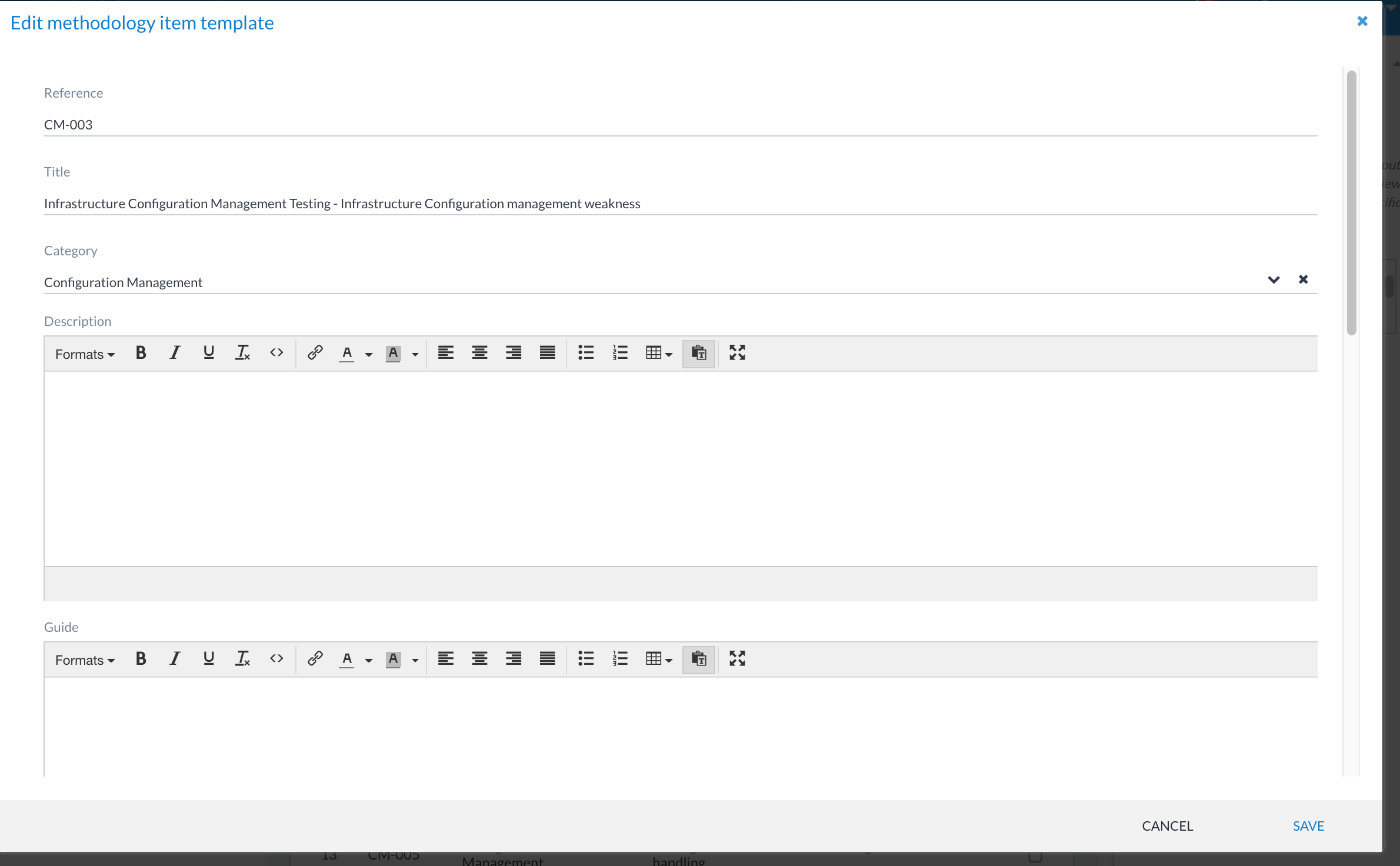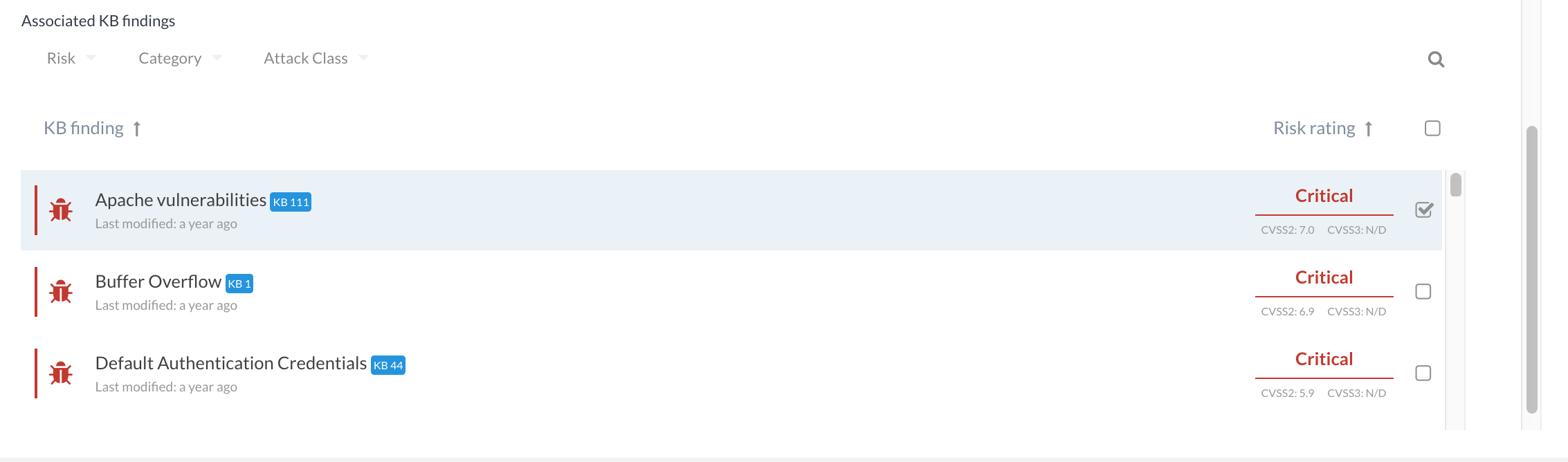Methodology templates¶
Canopy allows you to build your own methodologies for driving testing.
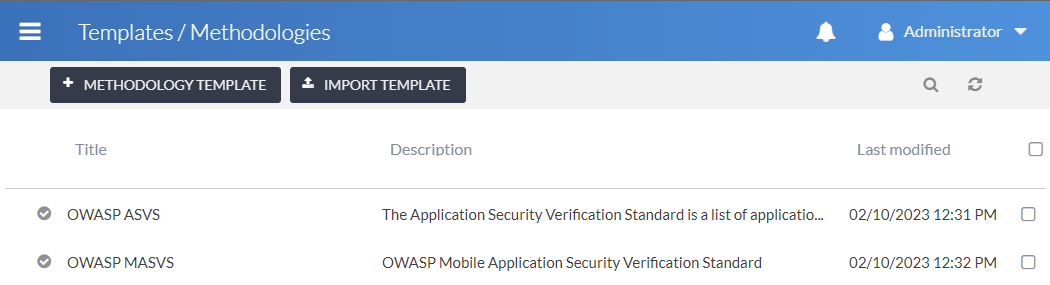
Adding a methodology template¶
Adding a methodology template can be done through the Templates → Methodology section, accessed via the main navigation menu.
Only users with sufficient privileges are able to create and modify methodology templates.
This will bring up the list of existing methodologies defined in the system. Click on the +METHODOLOGY TEMPLATE button, which displays the following screen:
A title and description can be set to help distinguish between different methodology templates.
Adding methodology items¶
Once the methodology template has been created, it’s easy to start adding items. Click on the +METHODOLOGY ITEM button. This presents you with an edit window where you can add information such as the reference, title, descriptions, test guides, set ratings and so on.
Linking methodologies to the findings KB¶
You can also link a methodology template item to a KB finding (or multiple). For example:
This will then suggest appropriate findings to a user if they’re using the methodology during testing, so they know which findings should be used when a given methodology item has failed (or passed, if using positive/negative testing).
Exporting¶
To export a template Methodology, first navigate into the template Methodology, then click the Export item on the kebab menu (three vertical dots). This will download a JSON file containing the template Methodology.
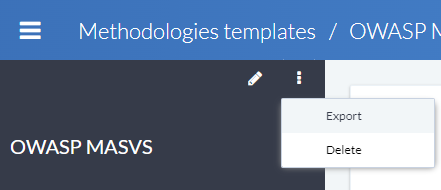
Users require edit permissions on methodology templates to be able to export them.
Importing¶
The IMPORT TEMPLATE button imports a single template Methodology from a JSON file. This is useful if you want to import a template Methodology from another Canopy instance.
The JSON scheme of the import file can be found here Template Methodology.
Users require edit permissions on methodology templates to be able to import them.