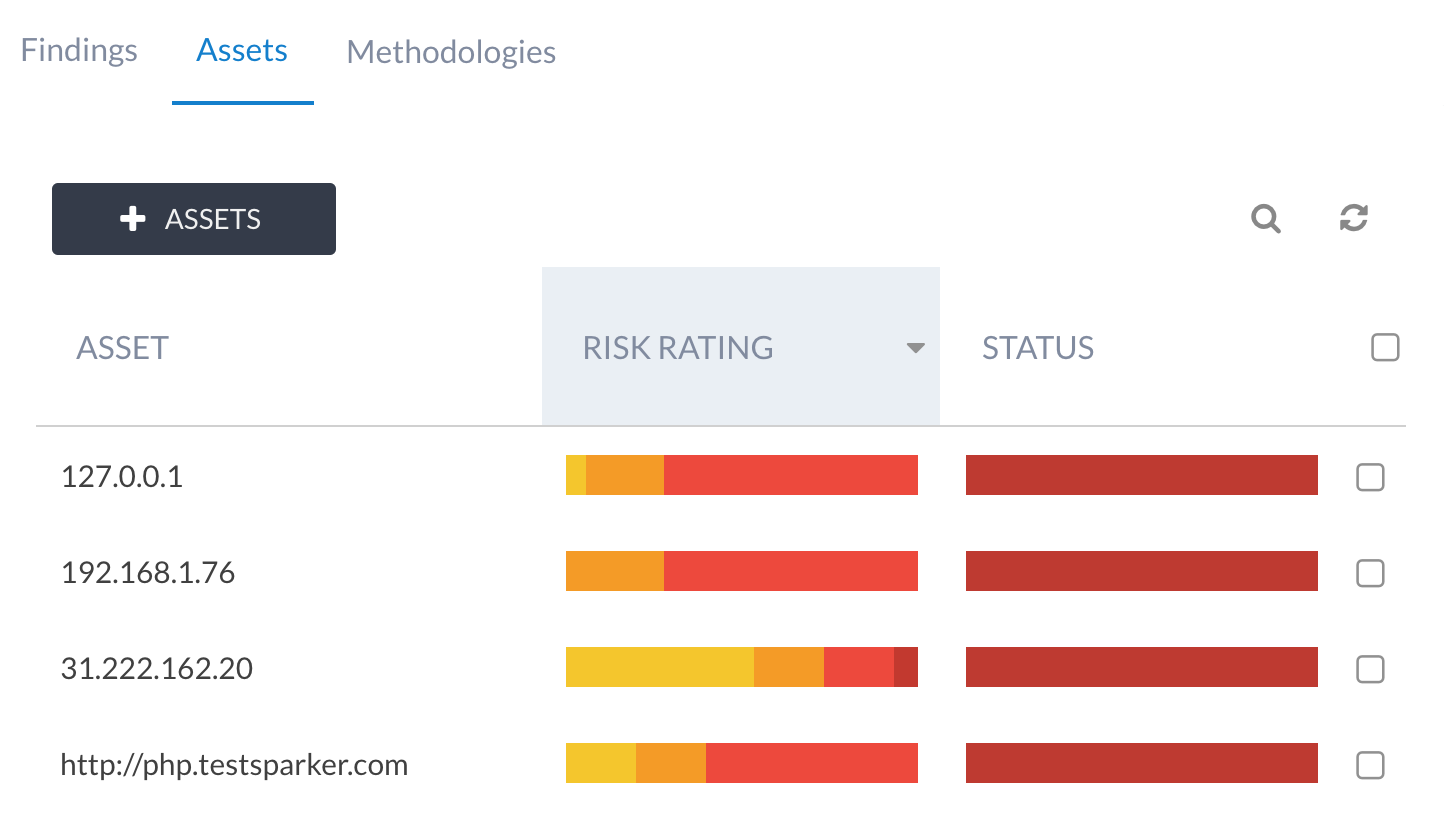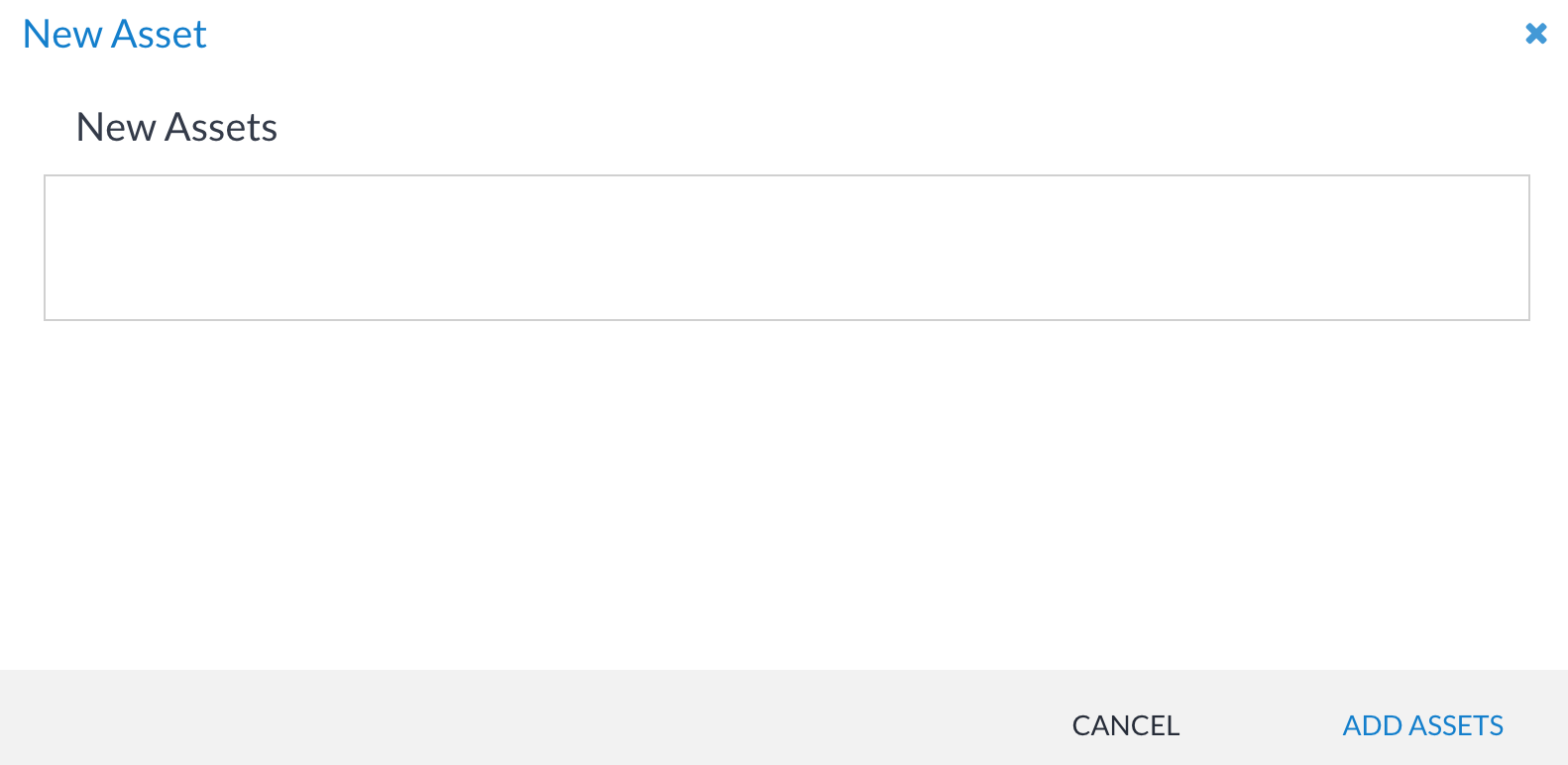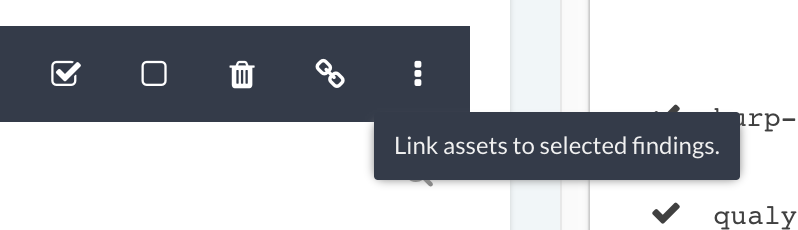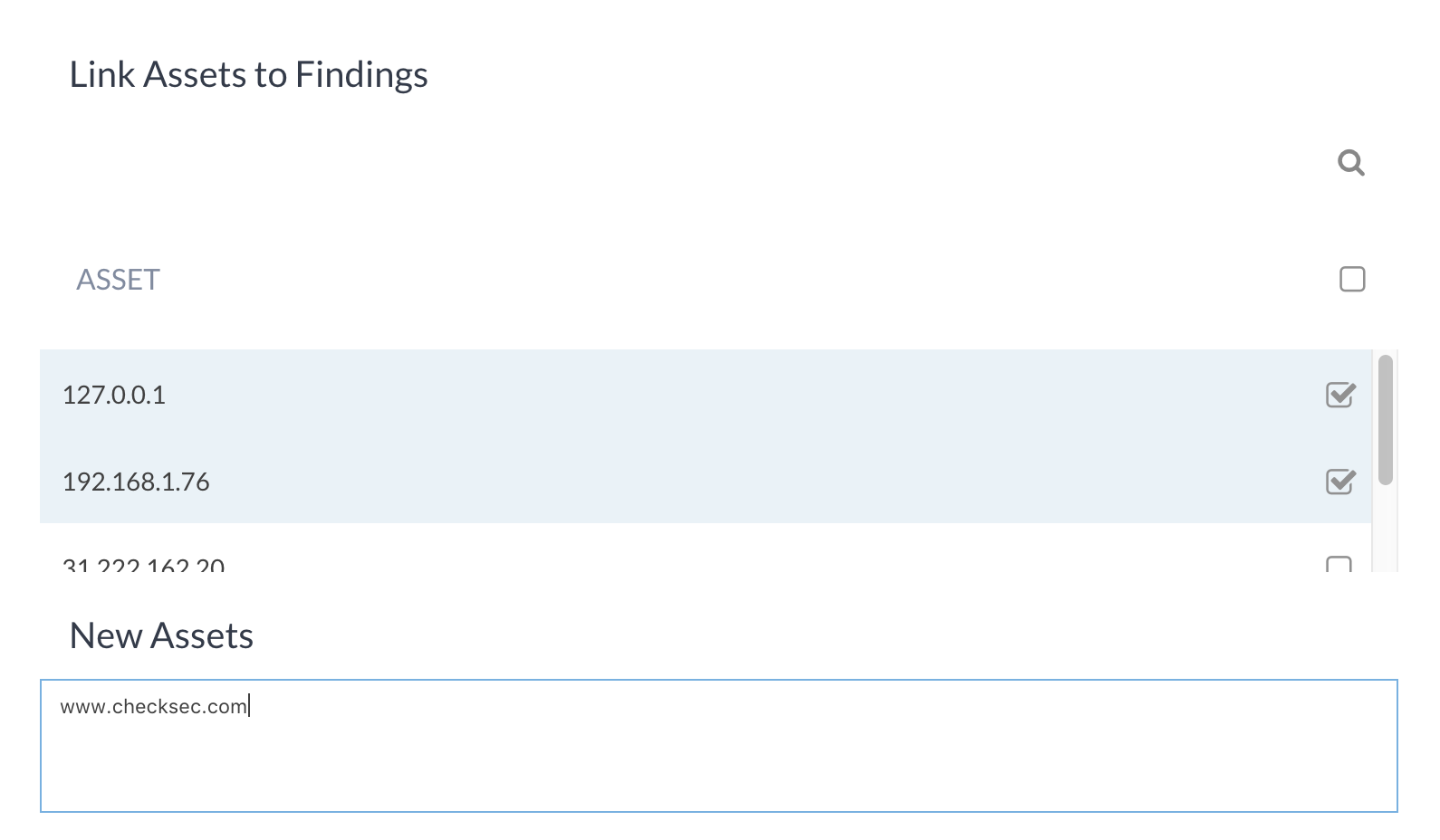Assets¶
Assets are another cornerstone of Canopy. An asset is typically used for scope definition and also for linking findings with examples.
Assets in Canopy are generic strings, meaning they can take any form: URLs, IPs, buildings, source code, etc.
Access control¶
Access to assets is inherited from the project’s access controls. If a user has access (read/write/admin) to the project, they can access assets.
Listing assets¶
The asset list is accessed via the phase view:
Adding an asset¶
A user can add an asset before delivery starts, if such information is available. For example, a user can cut/paste asset information into the add asset window:
Assets will also be automatically added during a finding import.
Once an asset list is built up, it’s also possible to associate assets to findings. This can be done from the assets list (+ ASSETS button), or via a selection of findings on the finding view:
Assets can also be added by simply typing them in to the asset field of an example.
Assets can be added from the finding view (Assets and examples section), by selecting Asset… from the + ADD button’s menu.
Editing an asset¶
To edit an asset:
Access a phase and click on the asset tab.
Open the asset view by clicking on the asset.
Click on the edit icon.
Edit and save.
Delete an asset¶
Deleting an asset should only be done in situations where the data is no longer required or where there was an error. An asset can be deleted from the asset list, either via selection or in the asset view.