Linking Portal to Canopy¶
Create a Portal user that will sync data from Canopy:
canopyportal-manage createsuperuser
Note:
This user account’s details must not be shared with the clients who are the target users of the Portal. Separate Portal user accounts should be created for them (step 6).
Log into the Portal’s administration interface, with the new super user account, at https://CANOPYPORTAL and open the admin settings:
Click on the API Tokens button menu:
Add an API token for the super user which will be used to sync data from Canopy to this Portal instance:
Click
Add Tokenbutton.Select the API user in the combo box:
Click
Create API Token:
In Canopy’s admin section, ensure that a Portal entry exists for the newly installed Portal. Copy the hexadecimal token, created in step 3, to the Auth Token field of the Portal entry:
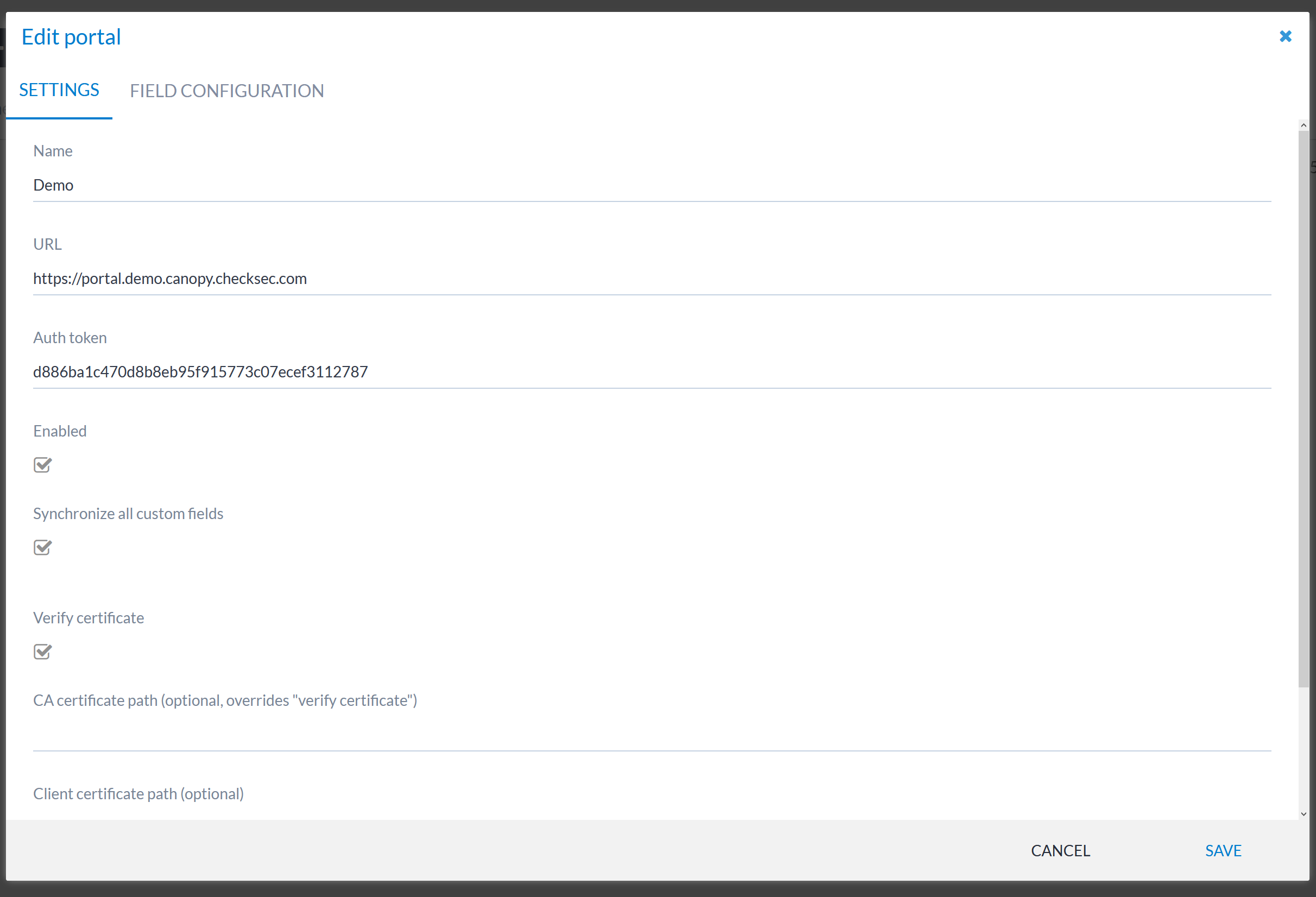
In Canopy, associate the appropriate client(s) with the new Portal entry: Clients List → <Select client> → Edit → Portal field: