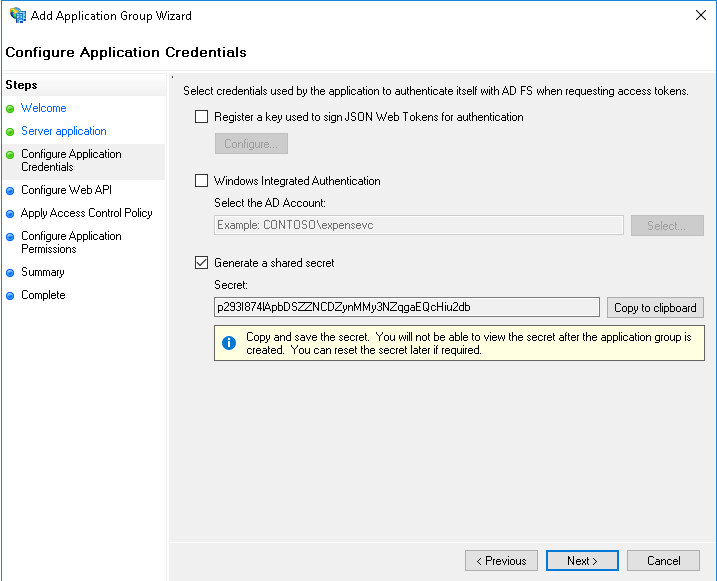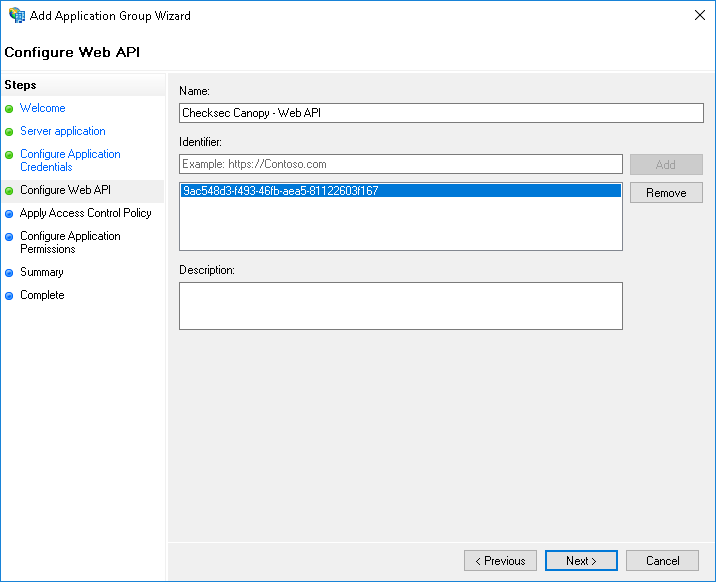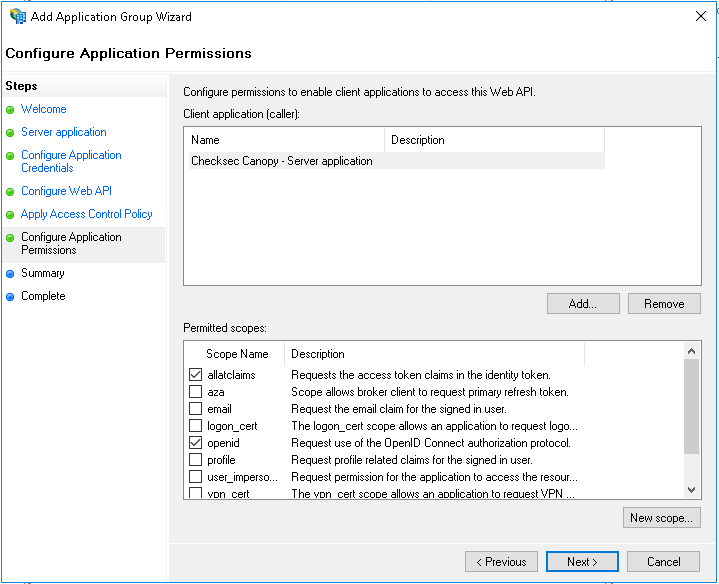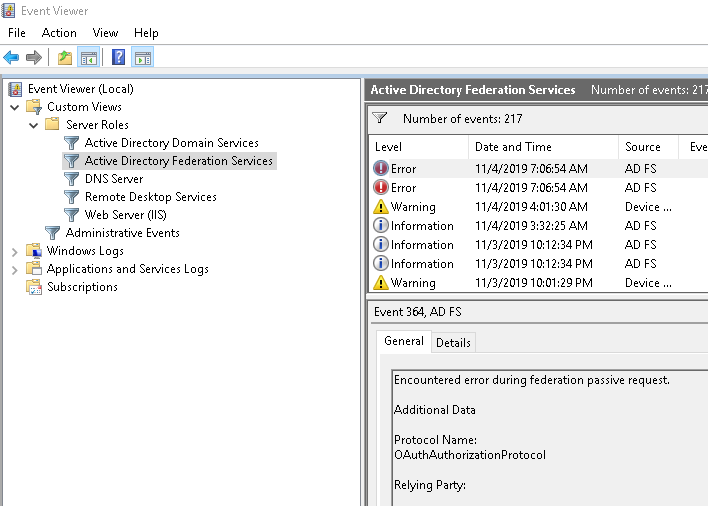OpenID Connect Authentication¶
Warning
Current support is experimental and may not cater for all possible configurations or environments.
Canopy supports the Authentication Code Grant flow of OpenID Connect (OIDC) as specified in the OpenID Connect core v1.0 specification (https://openid.net/specs/openid-connect-core-1_0.html).
and the Client Credentials Grant flow as defined in Oauth 2.0 where access tokens are JWTs with the required claims. (https://tools.ietf.org/html/rfc6749#section-1.3.4)
This allows both users and other software to be granted access to Canopy via an OpenID Provider.
User provisioning is enabled by default and claims are mapped to user attribute will result in those attributes being updated.
Important Information¶
The Authentication Code Grant flow can only be used to create a normal cookie based session at this stage and token refreshing is not available.
As such the session timeout should be aligned with the access token lifetime.
Client Credential Grant flow can be used by other software that needs to integrate with Canopy. The access tokens presented by such software must be valid JWTs with all the required claims.
Warning
The email attribute (via a claim mapping) is required for both flows.
Gloassary¶
Word |
Description |
|---|---|
OIDC |
OpenID Connect |
OP |
OpenID Provider |
Role |
|
Claim |
|
Attribute |
Basic Configuration¶
Each OpenID Connect provider will require a slightly different configuration but the following entries will often be required.
All the required configuration is done in /etc/canopy/canopy.ini and a
restart of services is required for any change to take effect.
Required settings (customise values as required):
OIDC_ENABLE=trueOIDC_OP_AUTHORIZATION_ENDPOINT=https://OP_HOST/adfs/oauth2/authorize/OIDC_OP_TOKEN_ENDPOINT=https://OP_HOST/adfs/oauth2/token/OIDC_OP_USER_ENDPOINT=https://OP_HOST/adfs/userinfo# only required when OIDC_FETCH_USERINFO=trueOIDC_RP_CLIENT_ID=your_client_idOIDC_RP_CLIENT_SECRET=your_client_secretorOIDC_RP_CLIENT_ASSERTION_PEM=/path/to/cert.pemOIDC_ATTRIBUTE_MAPPING=name=unique_name,email=emailOIDC_OP_JWKS_ENDPOINT=https://ADFS_HOST/adfs/discovery/keys# By default RS256 is used
Settings that are often required:
OIDC_FETCH_USERINFO=false# When claims are sent via id_token/access_tokenOIDC_RP_SIGN_ALGO=RS256# ADFSOIDC_SSO_NAME=Our SSOSSO_USER_ROLE_MAPPING=Analysts=analysts
During initial configuration it would also be usefull to increase the log level related to OIDC configuration:
LOG_LEVEL_OIDC=DEBUG
Warning
This setting may log sensitive information and should not be used in production except to debug specific issues for a limited time period.
Claim/Attribute Mapping¶
The OIDC_ATTRIBUTE_MAPPING controls how claims in tokens are mapped
to user attributes. Its value is a comma delimited list of attribute / claim
pairs.
OIDC_ATTRIBUTE_MAPPING=name=unique_name,email=email
maps the unique_name claim to the user attribute name and the
email claim to the email attribute.
Only mapped claims are evaluated and at least the email attribute
must be mapped to a claim that is the user’s email address.
Role assignment¶
- There are two ways user roles can be assigned via claims in tokens:
List claim that contains the complete role list
Claim per role
Both approaches form part of the OIDC_ATTRIBUTE_MAPPING setting and
can be used in combination (must be in the above order as set_role
overrides any role mapping before it).
List claim¶
User roles can be sent via a list claim, the user’s roles will be reset to this list. If the complete list of user roles cannot be sent via a single list claim then per role claims will be required, possibly in addition to this.
The list roles attribute needs to be mapped to the set_roles field.
OIDC_ATTRIBUTE_MAP=name=unique_name,email=email,set_roles=groups
in the above example the groups claim is mapped to the set_role
attribute.
Role name translation¶
Since the role names may not always match what Canopy expects, one can translate role names being sent via a list attribute using the SSO_USER_ROLE_MAPPING setting.
The mapping is a comma delimited list of OP Role Name = Canopy Role Name
SSO_USER_ROLE_MAPPING=OPRoleName=canopy_role_name1, OPRoleName2=canopy_role_name2
This setting will apply role translation to all SSO methods.
Supported Roles¶
- All builtin and custom roles are supported, the builtin list of roles is:
admintechnical_managerssenior_analystsanalystsschedulerssales_managersaccount_managerspr_reviewersqa_reviewers
For custom roles their name will be used which is case sensitive.
Claim per role¶
Assigning roles based on claims is optional and not all flags need to be mapped. Unmapped flags can be managed via the Canopy admin interface. The attribute value should be any string value to signify membership, except for the following strings, which denote the removal of the role: ‘’ (Empty string), ‘no’, ‘false’ and ‘0’.
If the attribute is missing then no adjustment will occur.
- Role fields currently supported:
is_adminis_technical_managersis_senior_analystsis_analystsis_schedulersis_sales_managersis_account_managersis_custom_pr_reviewersis_custom_qa_reviewers
OIDC_ATTRIBUTE_MAP=email=email, name=name, is_admin=oidc_admin_claim
if per attribute role mappings are in use with list claim role mapping then the role flags should be after the set_roles mapping.
OIDC_ATTRIBUTE_MAP=email=email, name=name, set_roles=roles_claim, is_admin=admin_claim
Note
Per role claims do not support custom roles.
How to configure Windows ADFS 2016¶
Step 1¶
From the ADFS Management console, in the Application Groups section, create a new Application Group of type*Server Application accessing a web API*.
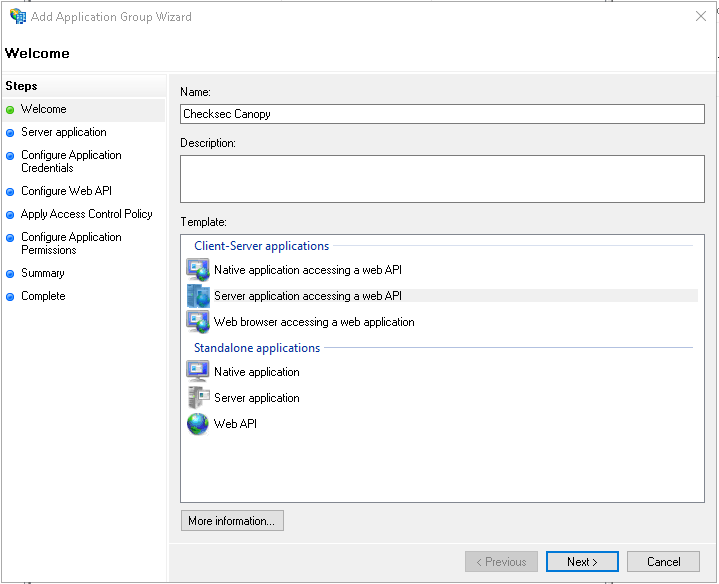
Step 2¶
Add the Canopy callback URL, it is https://CANOPY_HOST/oidc/callback/ Copy the generated Client Identified, it is your OIDC_RP_CLIENT_ID
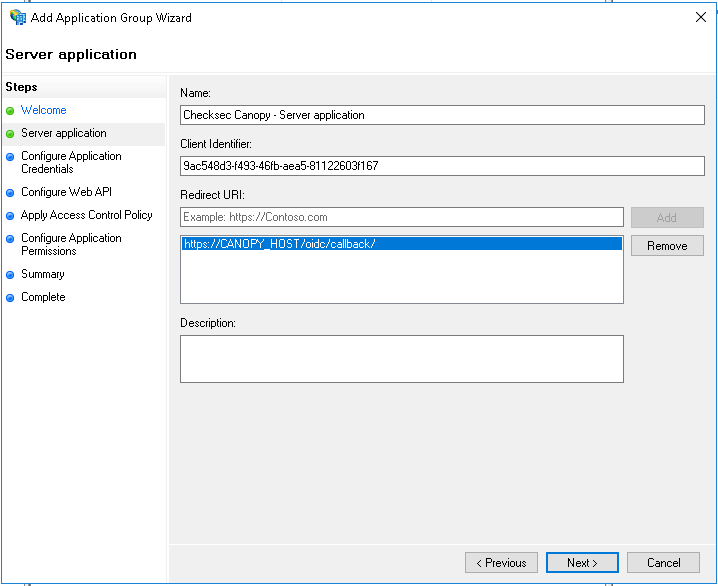
Step 5¶
Select who should be allowed to authenticate.
Step 7¶
Review the summary, ensure that the identifiers are the same and that the callback URL is correct.
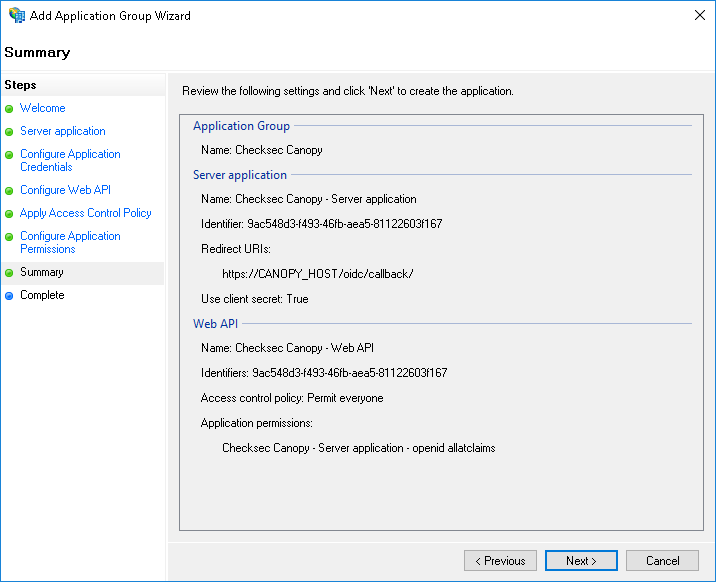
Step 8¶
After completion of the Add Application Group Wizard, double click on the Web API and goto the Issuance Transform Rules and add a rule to send LDAP attributes as claims.
Configure atleast an email claim.
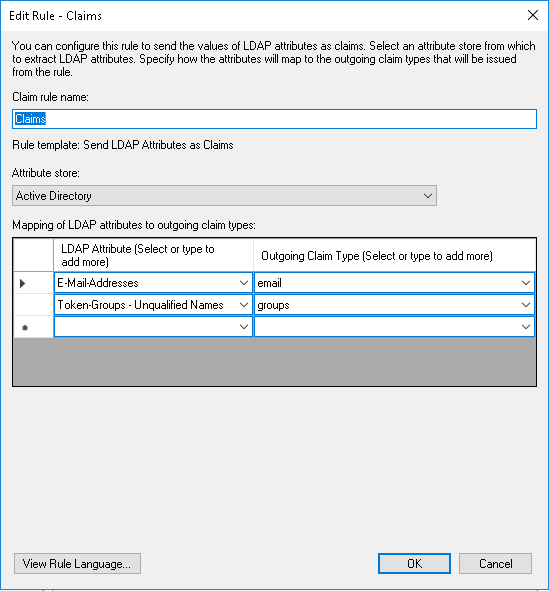
Example Windows ADFS 2016 Configuration¶
OIDC_ENABLE=true
OIDC_RP_SCOPES=openid email profile allatclaims
OIDC_RESPONSE_MODE=form_post
OIDC_RP_CLIENT_ID=your_client_id
OIDC_RP_CLIENT_SECRET=your_client_secret
OIDC_OP_AUTHORIZATION_ENDPOINT=https://ADFS_HOST/adfs/oauth2/authorize/
OIDC_OP_TOKEN_ENDPOINT=https://ADFS_HOST/adfs/oauth2/token/
OIDC_OP_JWKS_ENDPOINT=https://ADFS_HOST/adfs/discovery/keys
OIDC_FETCH_USERINFO=false
OIDC_ATTRIBUTE_MAPPING=name=unique_name,email=email,set_roles=groups
SSO_USER_ROLE_MAPPING=ADFSGroup1=CanopyRole1
Example Okta Configuration¶
OIDC_ENABLE=true
OIDC_RP_CLIENT_ID=your_client_id
OIDC_RP_CLIENT_SECRET=your_client_secret
OIDC_OP_AUTHORIZATION_ENDPOINT=https://YOUR_BASE_URL.okta.com/oauth2/default/v1/authorize
OIDC_OP_TOKEN_ENDPOINT=https://YOUR_BASE_URL.okta.com/oauth2/default/v1/token
OIDC_OP_USER_ENDPOINT=https://YOUR_BASE_URL_okta.com/oauth2/default/v1/userinfo
OIDC_OP_JWKS_ENDPOINT=https://YOUR_BASE_URL.okta.com/oauth2/default/v1/keys
OIDC_FETCH_USERINFO=true
OIDC_ATTRIBUTE_MAPPING=name=name,email=email,set_roles=groups
SSO_USER_ROLE_MAPPING=OKTAGROUP1=CanopyRole1
Configuration Options¶
Settings |
Description |
Default |
|---|---|---|
OIDC_ENABLE |
Enable OIDC authentication |
false |
OIDC_CREATE_USER |
Create non-existent users |
true |
OIDC_RP_CLIENT_ID |
Client Identifier of Relying Party |
|
OIDC_RP_CLIENT_SECRET |
Client Secret of Relying Party. This or OIDC_RP_CLIENT_ASSERTION_PEM must be set. |
|
OIDC_RP_CLIENT_ASSERTION_PEM |
Client certificate path/filename for |
|
OIDC_OP_AUTHORIZATION_ENDPOINT |
URL of OIDC authorization endpoint |
|
OIDC_OP_TOKEN_ENDPOINT |
URL of OIDC token endpoint |
|
OIDC_OP_USER_ENDPOINT |
URL of OIDC userinfo endpoint |
|
OIDC_OP_JWKS_ENDPOINT |
URL of OIDC jwks endpoint |
|
OIDC_RP_SIGN_ALGO |
Algorithm with witch tokens are signed: RS256 or HS256 |
RS256 |
OIDC_RP_IDP_SIGN_KEY |
Signing key for HS256 algorithm |
|
OIDC_VERIFY_SSL |
Verify TLS certification during back channel communication with OP |
true |
OIDC_TIMEOUT |
Timeout for back channel communication with OP |
|
OIDC_PROXY |
Proxy to use for back channel communication with OP |
|
OIDC_RP_SCOPES |
Scopes to request. openid is required. |
openid email profile |
OIDC_SSO_NAME |
Name to display for SSO login on login screens |
OpenID Connect |
OIDC_FETCH_USERINFO |
Should userinfo endpoint be queried for additional claims, required for opaque access tokens. |
false |
OIDC_MERGE_ALL_CLAIMS |
Should claims contained in all JWT tokens be merged |
true |
OIDC_VERIFY_ACCESS_TOKEN |
Should access token be verified (As JWT or via userinfo endpoint) |
true |
OIDC_JWKS_CACHE_TIMEOUT |
Timeout in seconds of JWKS key cache |
3600 |
OIDC_RESPONSE_MODE |
Response type used by OP when calling Canopy’s callback URL. |
|
OIDC_ATTRIBUTE_MAPPING |
Mapping of claims to user attributes |
email=email |
Debugging¶
All the required information to debug OIDC interaction will be logged under the Canopy process when the LOG_LEVEL_OIDC is set to DEBUG.
In /etc/canopy/canopy.ini set:
LOG_LEVEL_OIDC=DEBUG
restart Canopy service and attempt a login.
Consult Canopy logs for information regarding the login process, claim to attribute mapping and role mapping.
journalctl -u canopy -e