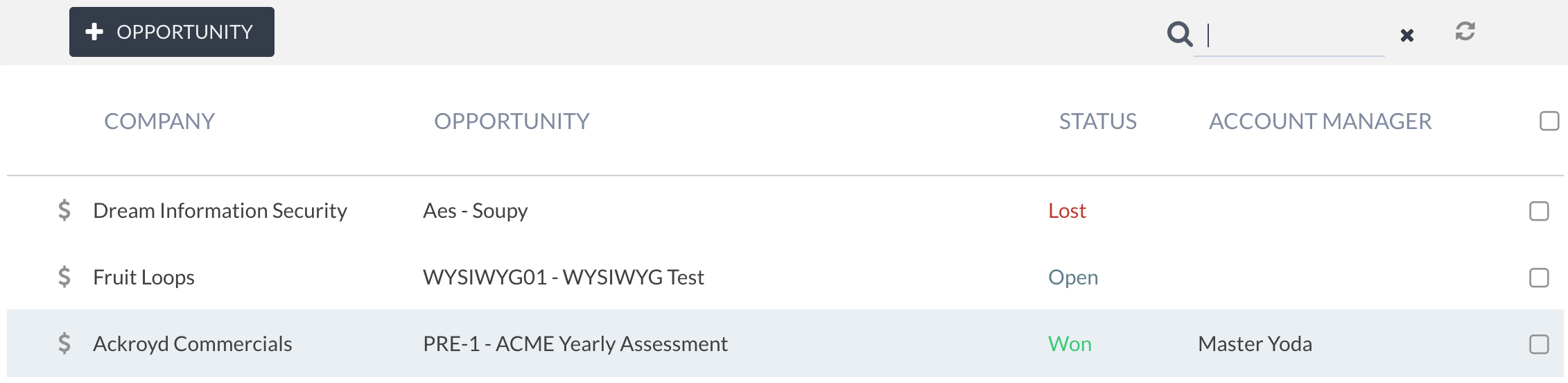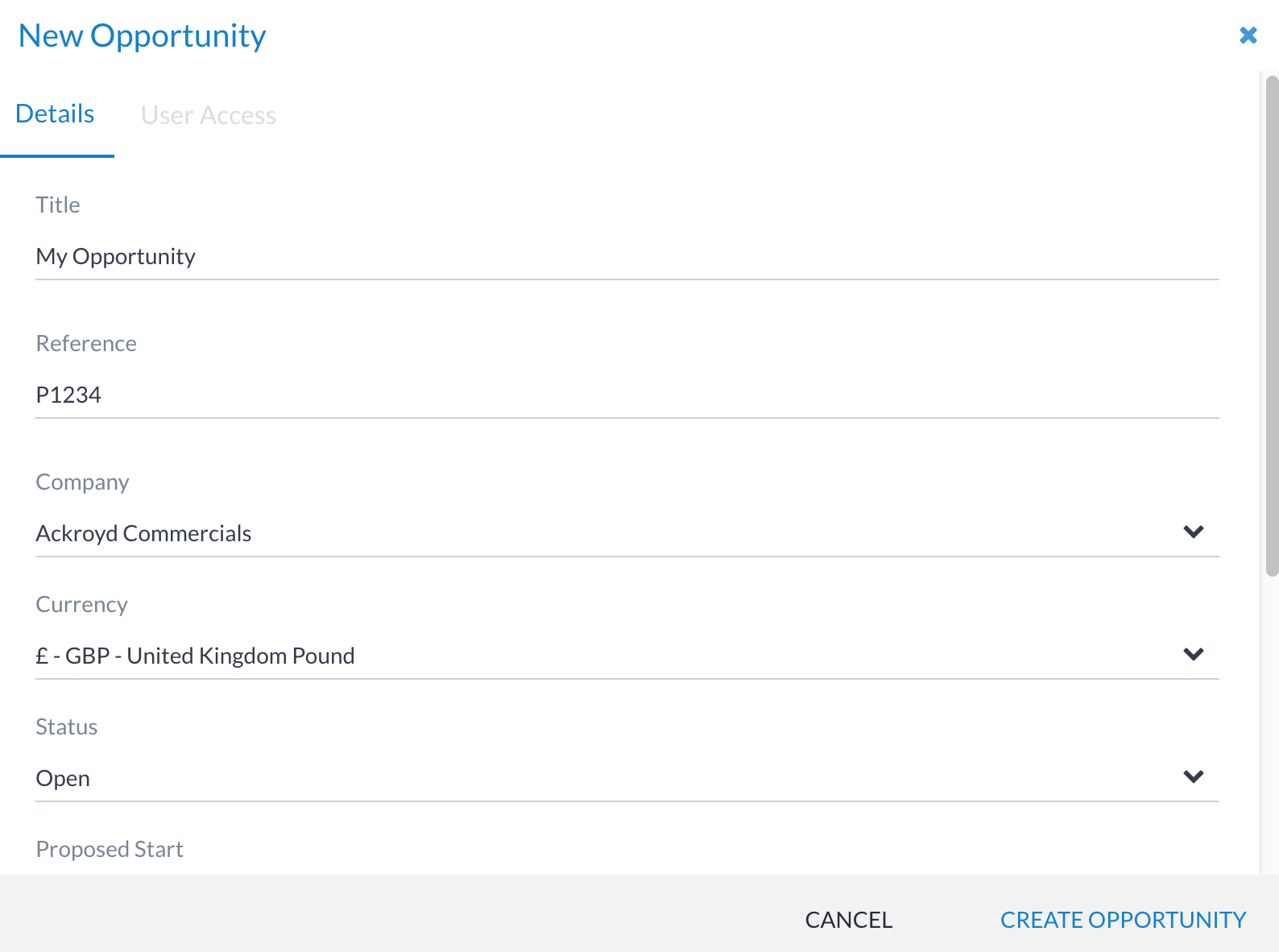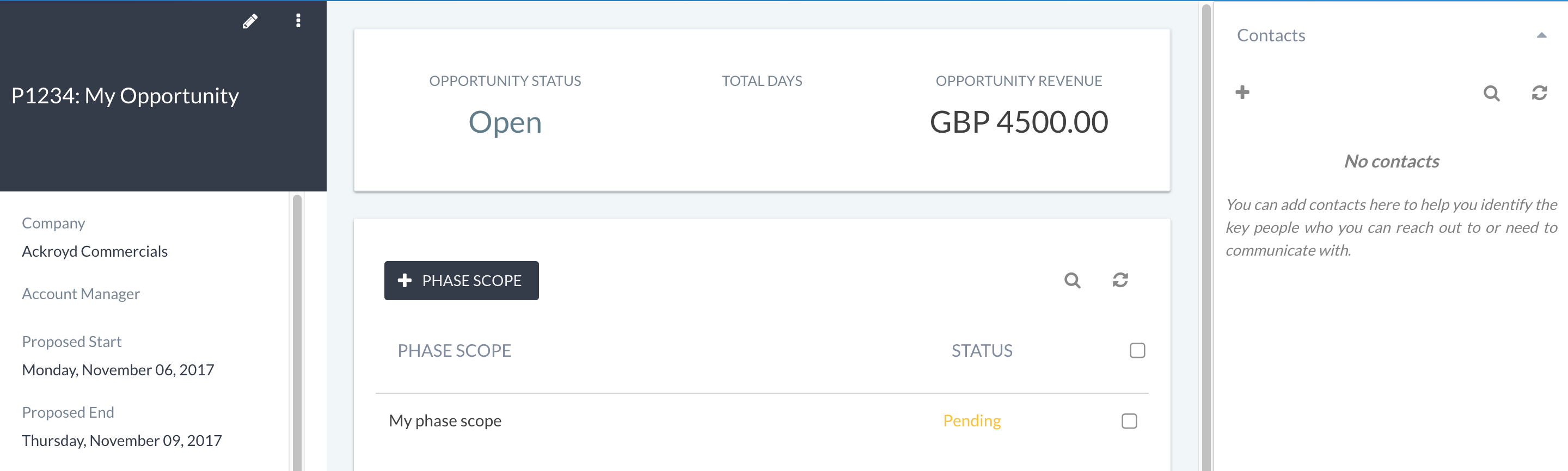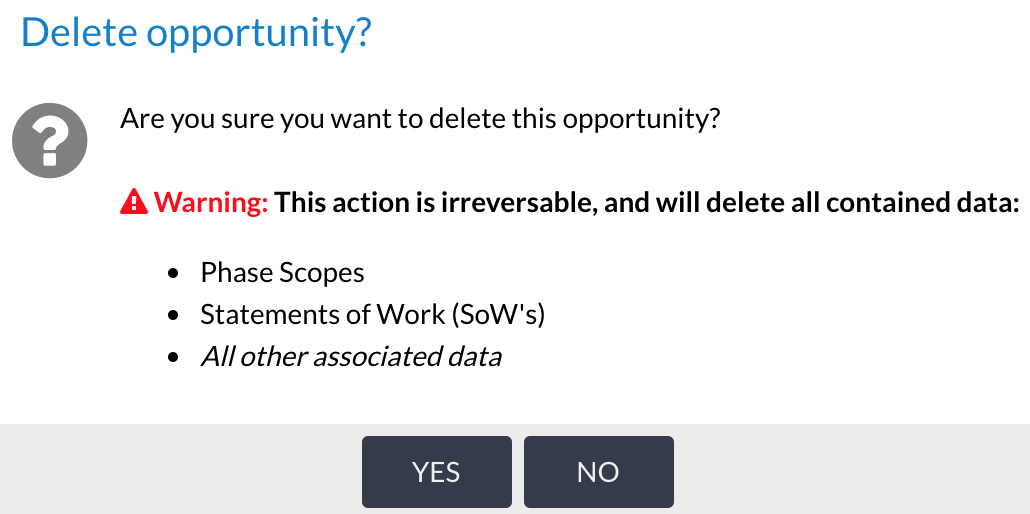Opportunities¶
An opportunity is a request that has come from a client for a project to be delivered. That project could be a web application test, an ISO27001 gap analysis, or whatever request comes to the business. Users can use opportunities in Canopy to scope the requirements for delivery, issue statements of work (SoW) to clients and track progress.
Only users with the privileges of Account Manager, Senior Analyst, Sales Manager, Technical Manager, or Administrator are able to access opportunities functionality by default. Even so, specific access to an opportunity must be granted - i.e. these users do not get access to all opportunities by default.
Listing opportunities¶
The opportunities list can be accessed from the client’s main view or via the main navigation menu. The following list shows an example of the opportunities, and the overall state.
Adding an opportunity¶
Adding an opportunity is achieved through the + OPPORTUNITY button available on opportunities list view and on the client view. This presents a New Opportunity window, as below:
Access control¶
Some users have default access to and the ability to create opportunities, while others need to be granted access. By default, the following users are able to access opportunities:
Role |
Permissions (relating to opportunities) |
|---|---|
Administrators |
ALL access to opportunities |
Technical Managers |
ALL access to opportunities |
Sales Managers |
ALL access to opportunities |
Account Managers |
Ability to create opportunities |
For any other user, such as allowing a Senior Analyst to access for pre-sales use, the specific user must be granted access to the individual opportunity.
The Account Manager is typically a person from the sales team or a pre-sales consultant who will have other business responsibilities around managing customers.
The opportunity view¶
The opportunity view shows an overview of the entire opportunity, including proposed dates and the status, along with financial information (if required). From this view it’s also possible to add phase scopes and statements of work (SoW).
Editing an opportunity¶
To edit an opportunity:
Navigate to the opportunity view
Click on the edit icon
Modify and save
Deleting an opportunity¶
Warning
This is a one way process and cannot be undone.
To delete an opportunity:
Go to the opportunity view
Click the menu icon and then the Delete option
Confirm the action