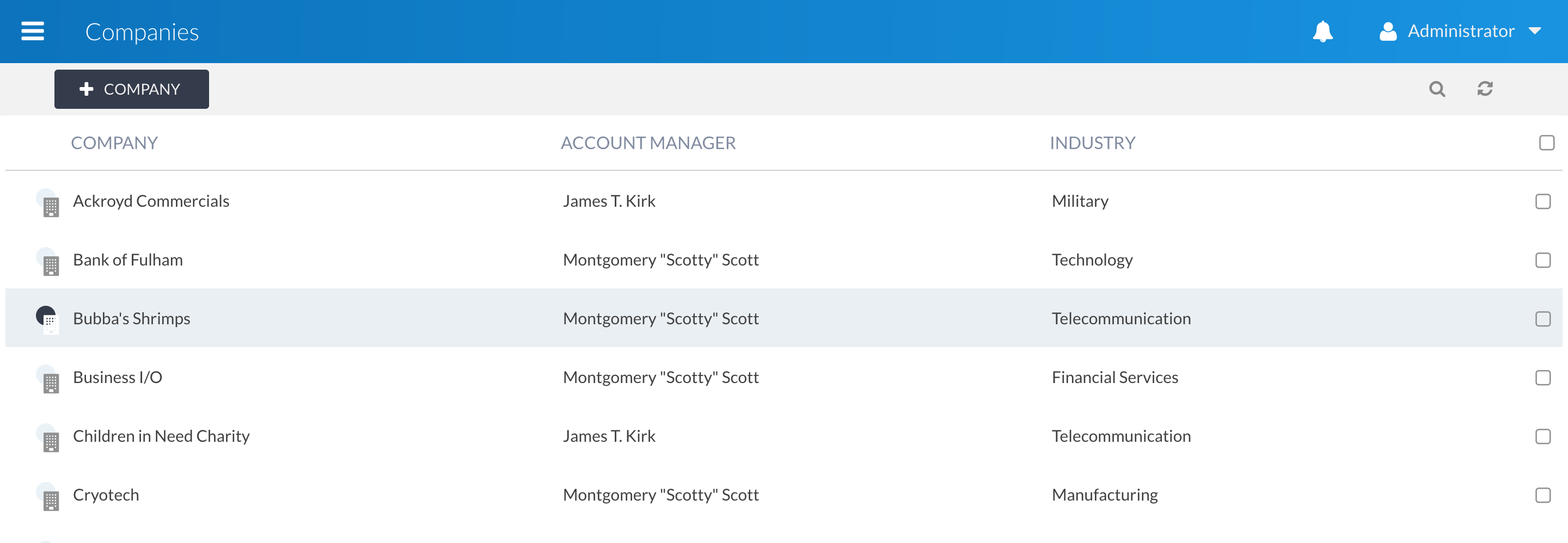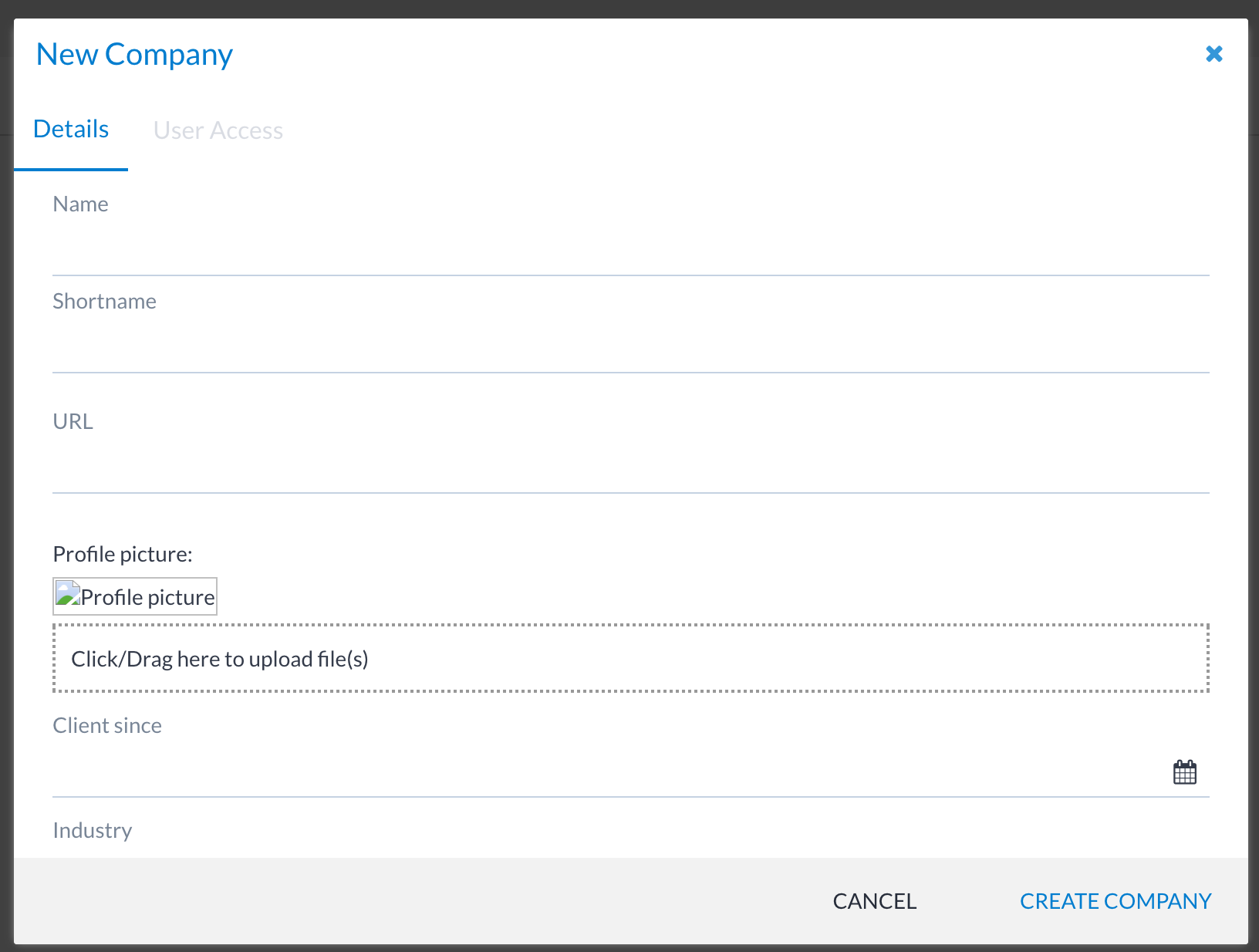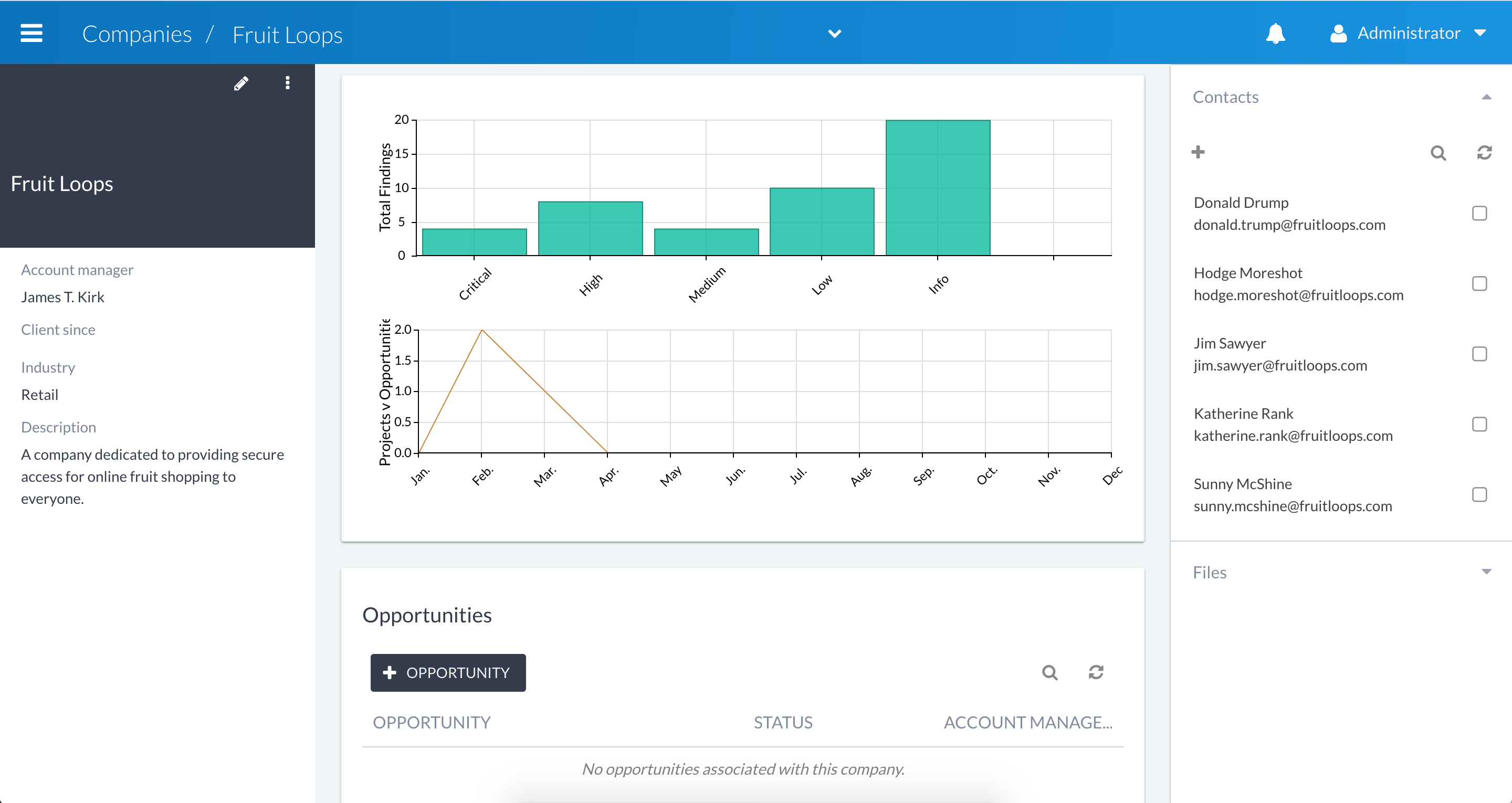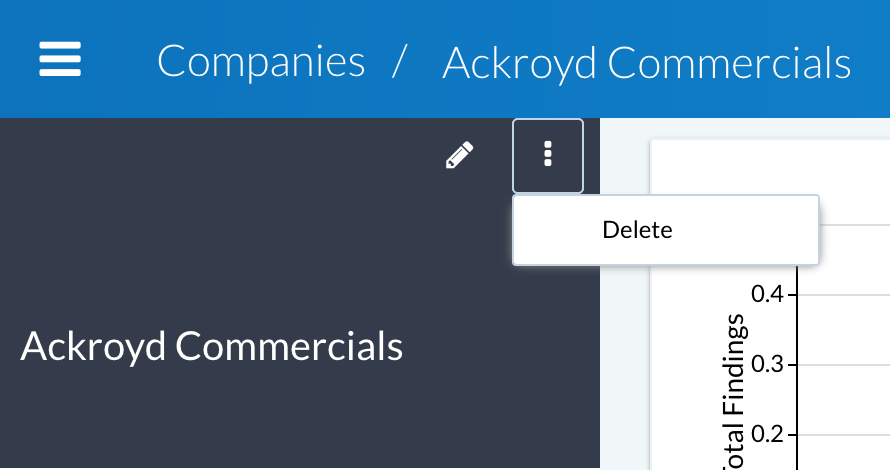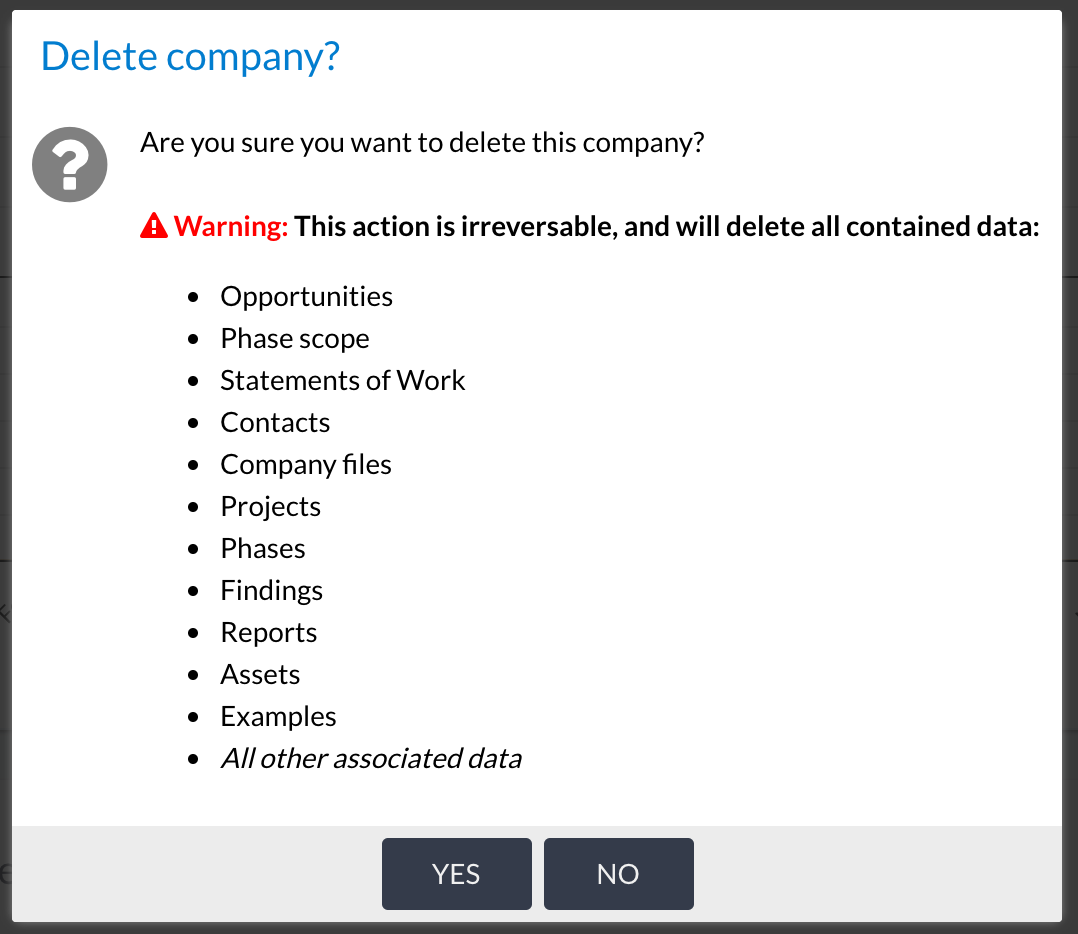Clients¶
Clients in Canopy can mean anything from companies to teams. It is a container for all projects and opportunities for a particular client.
You will only have access to the clients section if you’ve been granted that role. If you have not been granted this role and you believe you need it, contact you administrator.
Listing clients¶
By navigating to the Clients section from the main menu, you will be shown a list of clients. Form here you can search for the client you want to work with, or add new clients.
Adding a client¶
Adding a client requires filling in a simple form. There are a number of fields available, which are useful for both identifying and sharing knowledge about the client, and also for use during reporting (e.g. for filling in client specific details in your reports). It’s best to be as complete as possible, as this will help other users when using Canopy.
Access control¶
Some users have default access to and the ability to create clients, while others need to be granted access. By default, the following users are able to access clients:
Role |
Permissions (relating to clients) |
|---|---|
Administrators |
ALL access to clients |
Technical Managers |
ALL access to clients |
Sales Managers |
ALL access to clients |
Account Managers |
Ability to create clients |
For any other user, such as allowing a Senior Analyst to access for pre-sales use, the specific user must be granted access to the individual client.
The Account Manager is typically a person from the sales team or a pre-sales consultant who will have other business responsibilities around managing that customer.
The client view¶
The client view gives us a nice overview of each client we work with. For client who you deliver a lot of work to, you will be able to get nice feedback on trends such as test frequency. It’s also possible to upload client-level files. You might use this information for storing any client specific documentation, such as service agreement, contracts, and so on.
Editing a client¶
To edit a client:
Navigate to the client view
Click on the edit icon
Modify and save
Deleting a client¶
Warning
This is a one way process and cannot be undone.
Deleting a client is a destructive operation. This will effectively remove ALL data associated with the client (projects, opportunities, reports and so on). You should be sure that this operation is your intended action.
To delete a client:
Go to the client view
Click the menu icon and then the Delete option
Confirm the action